Desktop App
Starmind's desktop app utilizing a thin client based on web technology. This approach creates a seamless user experience across both the web UI and the desktop app. In addition to the Web UI features, the desktop app provides push notifications on the desktop and direct access to Starmind.
The desktop app looks nearly identical to the web UI version. The following screenshots show samples of the UI of the desktop app.
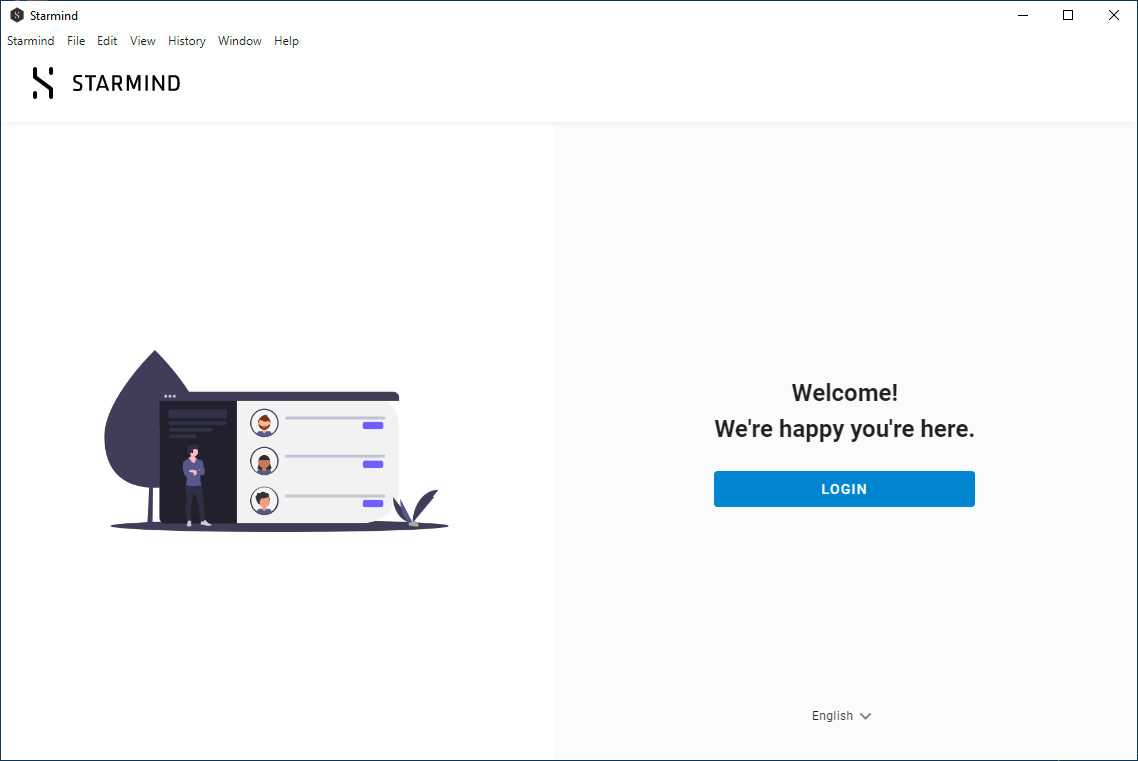
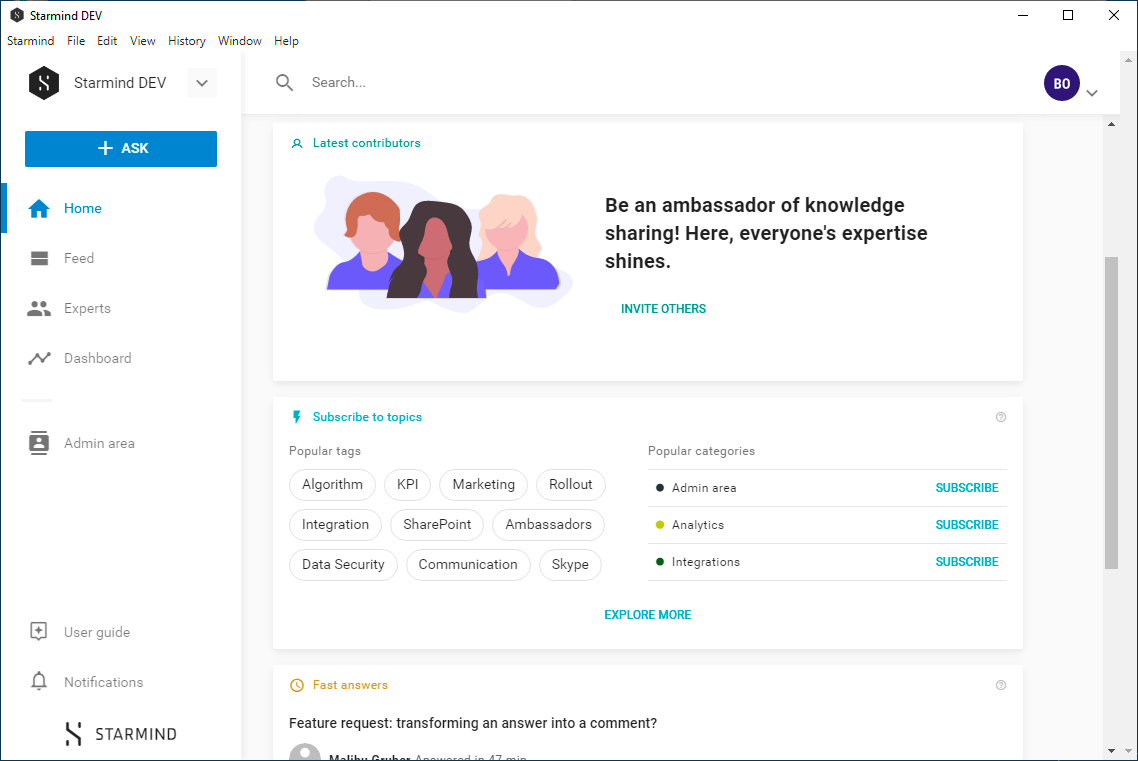
Technical Documentation
Setup
The latest version can then be downloaded from here:
FAQ
Which operating systems are supported?
- Windows 8
- Windows 10
- Mac OSX
How does a user authenticate?
At the point of the authentication, the desktop app will redirect users to their computer's default browser. From there, the user will need to authenticate on Starmind via the supported method of authentication that is configured for this particular Starmind network (SSO or username and password). Once the user has signed in, the browser will redirect back into the desktop app. This is the state-of-the art method for authentication which is used by the majority of the cloud services that offer a desktop version.
How do we send notifications?
Once authenticated, the application is polling new notifications on a fixed interval directly from the Starmind server.
Can the app run behind a proxy?
No. Starmind is looking into releasing such support in one of the next releases.
One workaround that you currently can try out (does work in some cases) is to pass the start parameter "--proxy-server" to the desktop app. More details can be found here:
https://www.electronjs.org/docs/api/command-line-switches#--proxy-serveraddressport
Which user agent is communicated by the app? (Used for whitelisting purposes on the customer side)
Starmind 2.0.0
What information is stored in the desktop app?
Once logged in, the domain of each network is stored in order to appear in the quick selection list. In order to stay logged in, a token is stored securely for each authenticated network in the macOS Keychain respectively in the Windows Vault (Credentials Manager). No customer content (questions, answers, comments and alike) is cached.
Can the installation be customized with start parameters?
Yes. Currently supported parameters are --hidden, --language, and --subdomain. Add one or more parameters as arguments to the executable, e.g. Starmind.exe --language=de --subdomain=insight
--hidden: Use this to start the Starmind application without showing the main window to the user. This mode is useful for launching the app at autostart to ensure that the notifications are fetched on a regular basis. The Starmind icon will appear in the system tray on Windows respectively in the application menu bar in the right upper corner on MacOS.
--language=en: Use this to preconfigure Starmind to launch the interface in a given language. The parameter is not taken into account if the language has manually been set by the end-user. Valid language codes: en, de, fr, es, it, zh (Chinese).
--subdomain=insight: Use this to pre-fill the subdomain field with your preferred network name, so that the user doesn't need to enter the domain, and can just click on login directly. Using "insight" as a parameter to point to insight.starmind.com.
Updated 2 months ago
